A few months ago, I exposed a prevailing cultural myth: that we can achieve success if we’ll just “work a little harder.” In that post, I shared a number of options for working smarter. In discussions online, several folks said that wasn’t realistic. They simply had too much to do.
Another way to work smarter and earn more is to convert administrative hours into productive ones, and this often means hiring someone else to handle those administrative tasks. Now there’s another option: you can let technology handle them for you, all for free.
Here’s a five step roadmap to creating your own virtual assistant.
1. Schedule meetings with Tungle.
Outside of the meeting time itself, we also often spend significant time just getting the meeting scheduled. When are you available? How about you? The back and forth goes on and on.
Tungle frees you from all that. It connects to your existing calendar system (as long as it’s electronic) and also allows you to block off other windows of time when you don’t want to be available. You simply share the link to your Tungle page. (Putting a note about it in your email signature works great.) Your colleagues can view your schedule and select a time that works for all of you. Once confirmed, the meeting is automatically added to your calendar. Done.
2. Use a password management system like LastPass.
Even ignoring the side-benefit of improving your personal security, this can be a huge time-saver. With the number of sites we access in the normal course of modern life, it’s common to see a few “remembered” by our browsers, a few more on the sticky note attached to our monitors, and a few important ones on that Excel spreadsheet hidden away. Then there are the sites that require a certain number and type of characters or require us to change the password periodically. When those forces collide, our productivity grinds to a screeching halt. Multiple emails to reset various settings. Hours on hold with customer service agents to verify our identity. Sifting through the stacks of paper on our desk looking for the scrap with the note from last month.
You can prevent all that by installing LastPass and following its prompts to store your information as you browse normally. You’ll also have access to your login information on any computer with internet access. It’s perfect for traveling. And if you need to share passwords with others, it manages that easily as well.
3. Automatically sort your email.
We intuitively do this for our regular mail. Like items get bunched together, junk get trashed, and priority items (like checks) get opened quickly. Much like having an office manager, you can setup your email to be sorted. I’ll highlight the key steps in Gmail, and they can generally be applied to Outlook and other programs as well.
a. Setup Labels for your major categories. (They’re just like folders, but you can apply more than one to a message.) I have one for each client and each volunteer organization. If you have several direct reports or close colleagues, you may want to setup a separate label for each of them as well.
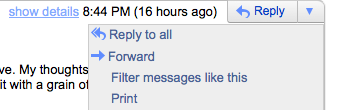 b. Setup Filters to direct incoming mail to the appropriate Label, and out of the Inbox. There are a number of ways to do this. The simplest is to select “Filter Messages like this” from the menu to the right of Reply while you have a message fitting that criteria open.
b. Setup Filters to direct incoming mail to the appropriate Label, and out of the Inbox. There are a number of ways to do this. The simplest is to select “Filter Messages like this” from the menu to the right of Reply while you have a message fitting that criteria open.
For example, if it’s a newsletter you don’t have time to read, create the Filter to Archive all email from that sender and remove it from the Inbox. If it’s for a volunteer organization and you want to read all your messages before your next meeting, create the Filter to apply the label for that organization, leave as Unread, and remove it from the Inbox. When you’re ready to read them, you’ll easily be able to scan your labels and see when new messages have come in.
c. For a really advanced setup, combine Superstars with Multiple Inboxes to organize your Inbox into multiple sections.
4. Integrate your to-do list for quick and frequent reference.
One of the most valuable functions an assistant provides is reminding you of the prioritization and focus-area decisions that you’ve already made – those items on your to-do list that are most critical to success. With regular “conversation,” there are lots of online services that can provide this. My favorite is Remember the Milk (RTM).
You still provide the inputs and context, and then your system can organize the information and serve up your priority items on a personal dashboard. For example, RTM allows you to quickly and easily enter all of your tasks with their corresponding deadlines and reference notes. You can also select from one of three priority levels and organize your task lists by project or context if you’d like.
When you’re ready to get to work, click on the Overview tab to see your assigned tasks for that day, with the top priorities listed first. You can also use the mobile app to see your priorities while you’re on the go. Or see them listed alongside your appointments on your calendar to get a full snapshot of the day.
Change of plans? It’s easy to make adjustments and reschedule tasks for future days. You can even share a list, delegating tasks to a team member, while still able to quickly monitor progress.
With just a few minutes a day of maintenance, an online, integrated to-do list can be a tremendous resource for boosting your productivity.
5. Get text reminders of your appointments.
Another valuable service an assistant often provides is timely, effective reminders of upcoming appointments. For example, if a meeting were running long, an associate would often gently remind us 15 to 20 minutes before the next meeting. Without another person paying attention to your calendar, this can be a difficult role to replace.
If you keep your cell phone with you and aren’t overwhelmed with text messages, here’s a great alternative. From your Google Calendar Settings, click the tab for Mobile Setup and follow the instructions to get your verification code and confirm your cell number.
 Then, as you setup a new event, click Add a Reminder and select SMS from the options. Select the time in advance you’d like to be notified and save. Now, you’ve got an automated reminder. (This trick is particularly useful for remembering to check-in at a specific time, if you fly Southwest for example.)
Then, as you setup a new event, click Add a Reminder and select SMS from the options. Select the time in advance you’d like to be notified and save. Now, you’ve got an automated reminder. (This trick is particularly useful for remembering to check-in at a specific time, if you fly Southwest for example.)
By dedicating one afternoon to setup and committing to regularly use your systems, I’ve found that you can replace nearly 10 hours of administrative work each week with these tools. Do the math. That’s quite a return on your investment – every week.
——
What other technology tools do you use as your personal assistant?
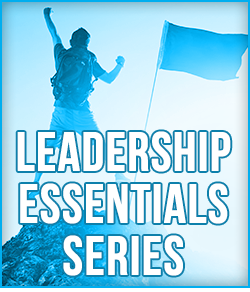






Trackbacks/Pingbacks